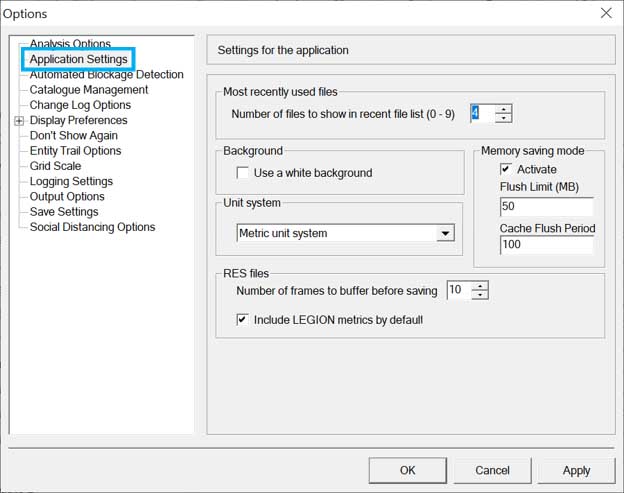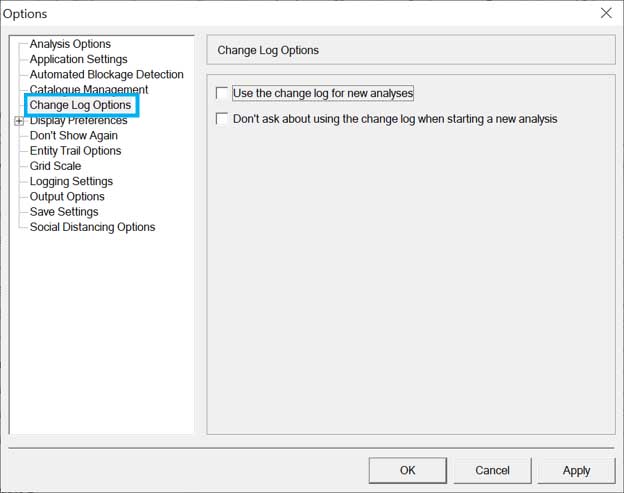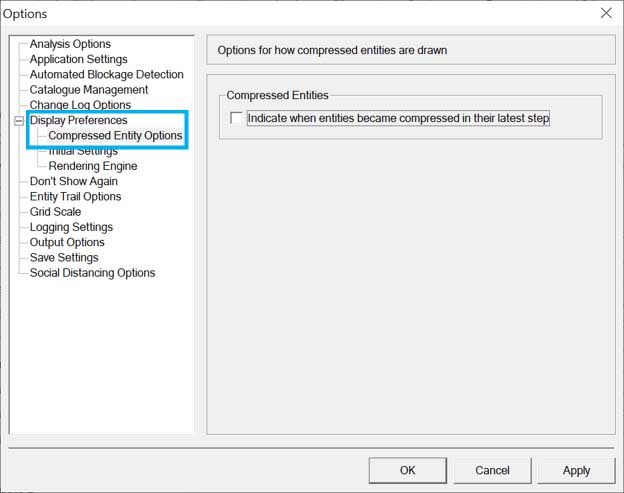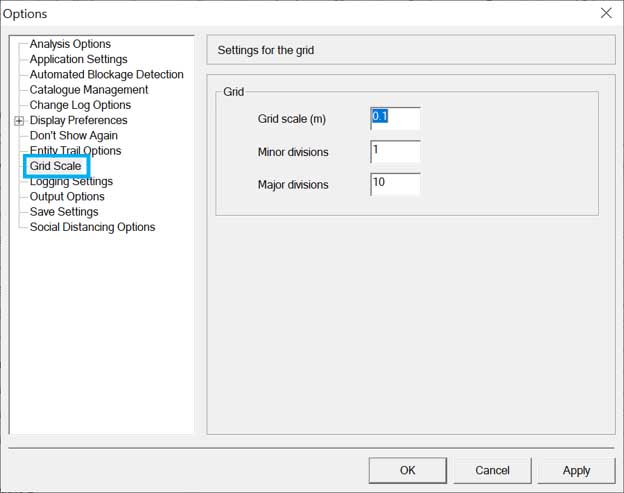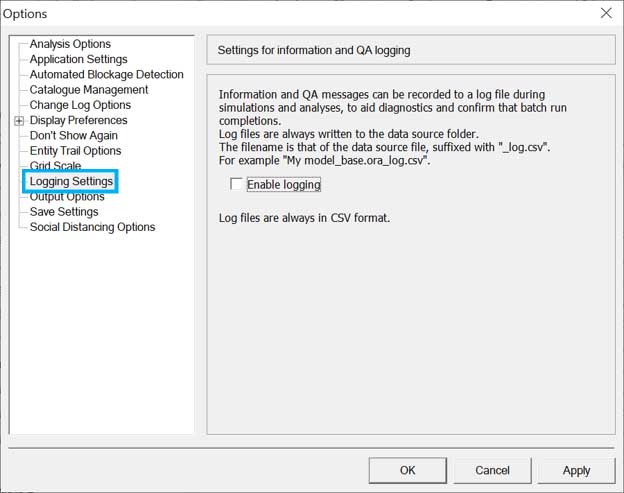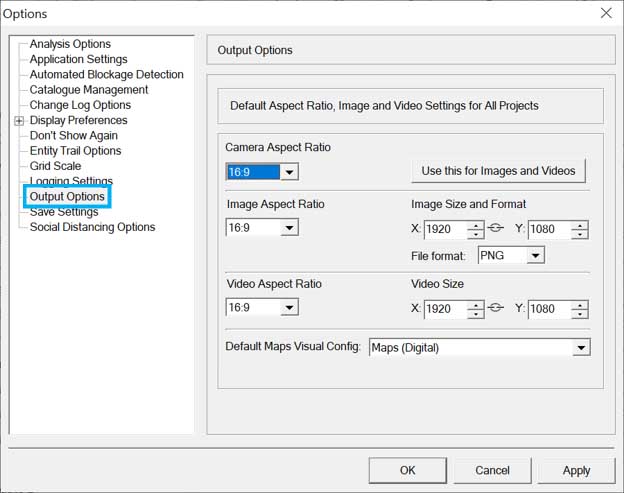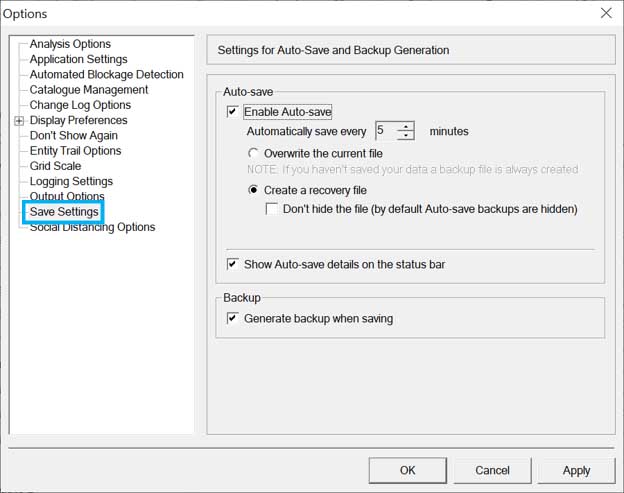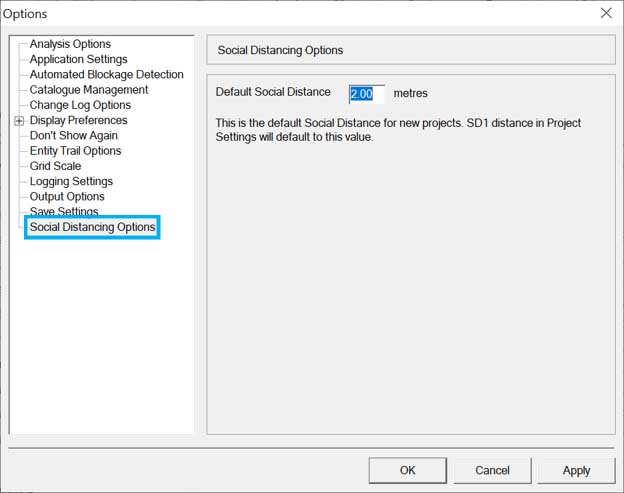Application Defaults
These defaults are applied when new Projects are created on the same PC. Application defaults are accessed from Tools > Options menu.
Many options are available. This list is a summary; please refer to linked topics for detailed explanations:
- Analysis Options
- Default accumulation
interval for averaging data in LEGION Graphs.
- See Setting up analyses for details
- Configuration of ‘Underground’-specialised data recordings. See these topics for details:
- The Weighted Value
Range that Service Factor Maps will use by default for escalators.
- See Standard maps topic for details.
- Default accumulation
interval for averaging data in LEGION Graphs.
- Application Settings
- Maximum number of files in the Most Recently Used (MRU) files list.
- Workspace background colour. See these topics for details:
- Applicable unit system
(metric or imperial).
- See the topic Starting LEGION Simulator for details.
- RES file recording configurations
- Automated Blockage
Detection (ABD)
- How long to wait for a
simulation step to complete before LEGION Simulator detects there might be an
Entity blockage, and what to do if that situation arises.
- See topic Automated Blockage Detection for details.
- How long to wait for a
simulation step to complete before LEGION Simulator detects there might be an
Entity blockage, and what to do if that situation arises.
- Catalogue Management
- Change Log Options
- Display Preferences
- Compressed Entity Options
- Initial Settings
- The default visual settings used for a new Simulation Analysis Project. See this topic for more details: Setting Display Preferences.
- Rendering Engine
- The graphical engine to use when drawing simulation models, Entities, and Maps in LEGION Simulator.
- See the topic Choosing a rendering engine for more details.
- Model Loading Options
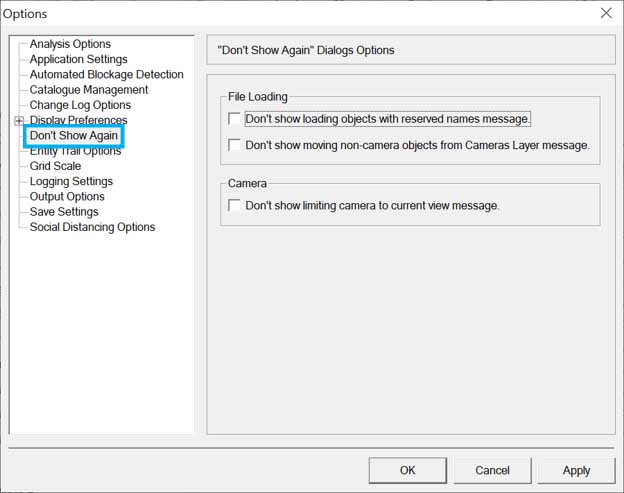
- Entity Trail Options
- Grid Scale
- Logging Settings
- Determine whether information and QA messages are recorded to a log file during simulation recording or playback.
- See the topic Logging playback information for more details.
- Output Options
- Default settings for recording outputs: Camera shape, image and video sizes, the Visual Config to use for Map recordings.
- The controls here function exactly as in the Simulator Project Settings dialog tab. See this topic for details: Camera, Image, Video, and Map Defaults.
- Save Settings
- Auto-Save configuration and generation of backup files.
- See the topic Home > LEGION Model Builder Basics > Basic LEGION Model Builder tasks > Auto-saving your work for details.
- Social Distancing Options